"Essential Factors to Consider When Purchasing a New Laptop: A Comprehensive Guide"
Essential Factors to Consider When Purchasing a New Laptop
When you're in the market for a new laptop, it's crucial to evaluate several key aspects to ensure you make an informed decision. Here are the primary factors to consider:
1. Purpose and Usage: Determine the main use of the laptop. Are you using it for gaming, professional work, or casual browsing? Different uses require different specifications.
2. Operating System: Decide whether you prefer Windows, macOS, or Linux. Each operating system offers unique features and compatibility with different software.
3. Processor (CPU): The processor is the heart of the laptop. Intel and AMD offer various processors, from entry-level to high-performance models. Choose a CPU that matches your performance needs.
Choosing
the Best Processor (CPU) for Your Laptop
The best processor for your laptop largely depends on your specific needs and budget. Here’s a breakdown of some top choices based on different use cases:
1. General Use and Budget-Friendly Options:
- Intel Core i3 / AMD Ryzen 3: These processors are ideal for basic tasks such as web browsing, word processing, and light multimedia usage. They are also budget-friendly options.
2. Mid-Range Performance:
- Intel Core i5 / AMD Ryzen 5: Suitable for multitasking, moderate gaming, and running more demanding applications like photo editing software. These CPUs offer a good balance between performance and cost.
3. High Performance for Professionals:
- Intel Core i7 / AMD Ryzen 7: Perfect for intensive tasks such as video editing, 3D rendering, and heavy multitasking. These processors provide high performance for professionals who need more power.
4. Gaming and High-End Performance:
- Intel Core i9 / AMD Ryzen 9: Designed for gamers, creative professionals, and those who require the best performance for demanding applications. These CPUs are powerful and can handle intensive gaming and professional software with ease.
5. Ultrabooks and Energy Efficiency:
- Intel Core i5/i7 U-series / AMD Ryzen U-series: These processors are optimized for ultrabooks and focus on providing a balance between performance and battery life. They are ideal for lightweight, portable laptops.
6. Apple M1/M2 Chips:
- Apple M1/M2: If you're considering a MacBook, Apple's M1 and M2 chips offer excellent performance and energy efficiency, making them suitable for a wide range of tasks, from everyday use to professional applications.
Specific Recommendations for Different Needs:
- Students: Intel Core i5 or AMD Ryzen 5 for a balance of performance and cost.
- Professionals: Intel Core i7 or AMD Ryzen 7 for handling demanding software and multitasking.
- Gamers: Intel Core i9 or AMD Ryzen 9 paired with a powerful GPU for the best gaming experience.
- Creative Professionals: Intel Core i7/i9 or AMD Ryzen 7/9 for video editing, 3D rendering, and graphic design.
- Casual Users: Intel Core i3 or AMD Ryzen 3 for basic tasks and affordability.
- Mac Users: Apple M1/M2 for excellent performance and integration with macOS.
When choosing a processor, consider not only the raw performance but also factors like power consumption, heat generation, and compatibility with other components. Make sure the processor aligns with your specific requirements and budget to get the best value for your investment.
4. Memory (RAM): Adequate RAM ensures smooth multitasking. For basic tasks, 8GB may suffice, but for gaming or heavy software, 16GB or more is recommended.
Choosing the Best Memory (RAM) for Your Laptop
The amount and type of RAM you need depends on your usage requirements and budget. Here's a guide to help you choose the right RAM:
1. Basic Usage:
- 4GB RAM: Suitable for very basic tasks such as web browsing, checking emails, and running simple applications. This is often found in budget laptops and might not be sufficient for multitasking.
2. Everyday Computing:
- 8GB RAM: Ideal for general use, including web browsing, media consumption, and basic multitasking. This amount of RAM is standard in many modern laptops and provides a smooth experience for most users.
3. Multitasking and Professional Use:
- 16GB RAM: Recommended for more intensive tasks such as photo and video editing, software development, and running multiple applications simultaneously. This amount of RAM ensures smooth performance and efficient multitasking.
4. High-Performance and Gaming:
- 32GB RAM: Necessary for heavy multitasking, professional-grade video editing, 3D rendering, and high-end gaming. This amount of RAM provides a seamless experience for demanding applications and future-proofs your laptop.
5. Specialized Use Cases:
- 64GB RAM or more: Used in workstations and laptops for scientific computations, professional video production, large-scale simulations, and other highly specialized tasks. This is usually overkill for most users but essential for certain professional environments.
Other Considerations:
- Speed: Look for RAM with higher speeds (measured in MHz) for better performance. Common speeds include 2133MHz, 2400MHz, 2666MHz, and higher.
- Type: Most modern laptops use DDR4 RAM, which offers a good balance of speed and power efficiency. Some newer models might use DDR5, which provides even higher performance but can be more expensive.
- Upgradability: Check if the laptop allows for RAM upgrades in the future. Some laptops have soldered RAM, which cannot be upgraded.
Specific Recommendations:
- Students: 8GB RAM for general studies, 16GB if running more demanding applications or multitasking heavily.
- Professionals: 16GB RAM for most professional work, 32GB for tasks involving large datasets, extensive multitasking, or professional-grade software.
- Gamers: 16GB RAM is usually sufficient for most games, but 32GB can be beneficial for future-proofing and running intensive games or streaming.
- Creative Professionals: 32GB RAM for video editing, 3D rendering, and other demanding creative tasks.
- Casual Users: 8GB RAM for a smooth and responsive experience for everyday tasks.
Choosing the right amount of RAM ensures your laptop can handle your tasks efficiently and provides a smoother, more responsive experience. Consider your specific needs and future-proof your choice if your budget allows.
5. Storage Type and Capacity: Decide between HDD and SSD. SSDs are faster and more reliable but can be more expensive. Ensure you have enough storage for your files and applications.
Choosing
the Best Storage Type and Capacity for Your Laptop
Selecting the right storage type and capacity is crucial for ensuring your laptop's performance and usability. Here’s a guide to help you make an informed decision:
Storage Types:
1. HDD (Hard Disk Drive):
- Pros: More affordable, higher storage capacities.
- Cons: Slower read/write speeds, more susceptible to physical damage due to moving parts.
- Best For: Budget-conscious users who need a lot of storage space for files like documents, photos, and videos.
2. SSD (Solid State Drive):
- Pros: Much faster read/write speeds, more reliable, no moving parts, more energy-efficient.
- Cons: More expensive per GB, typically lower storage capacities compared to HDDs.
- Best For: Users who prioritize speed and performance, such as gamers, professionals, and anyone looking for a fast, responsive system.
3. NVMe SSD (Non-Volatile Memory Express):
- Pros: Even faster than traditional SSDs, takes advantage of PCIe slots for maximum speed.
- Cons: More expensive than SATA SSDs.
- Best For: High-performance needs, such as gaming, video editing, and other intensive tasks requiring quick data access.
Storage Capacities:
1. 256GB:
- Best For: Basic users who primarily use cloud storage and only need space for the operating system, essential applications, and a small number of files.
2. 512GB:
- Best For: Most users, providing a good balance between capacity and cost. Suitable for general use, including storing photos, videos, and a moderate number of applications.
3. 1TB:
- Best For: Users who need more space for large files, such as high-resolution videos, extensive photo libraries, and multiple large applications. Ideal for gamers and creative professionals.
4. 2TB and Above:
- Best For: Heavy users who require extensive storage, such as video editors, digital content creators, and professionals working with large datasets.
Hybrid Options:
- SSHD (Solid State Hybrid Drive):
- Combines a small SSD with a larger HDD.
- Pros: Faster than HDDs, more affordable than SSDs with similar capacities.
- Cons: Not as fast as pure SSDs.
- Best For: Users who need a compromise between speed and storage capacity.
Recommendations Based on Usage:
- Basic Users: 256GB SSD for speed and basic storage needs. Use cloud storage for additional space.
- Everyday Users: 512GB SSD for a balance of speed and sufficient local storage.
- Gamers: 1TB NVMe SSD for fast load times and enough space for multiple games.
- Creative Professionals: 1TB or 2TB NVMe SSD for handling large files and high-performance applications.
- Heavy Storage Needs: Combination of a smaller SSD (256GB or 512GB) for the operating system and applications, paired with a larger HDD (1TB or more) for file storage.
Choosing the right storage type and capacity ensures your laptop performs well and meets your storage needs effectively. Consider your specific requirements and budget to find the best solution.
6. Graphics Card (GPU): Essential for gaming, video editing, and graphic design. Integrated GPUs are suitable for basic tasks, while dedicated GPUs are needed for more demanding applications.
Choosing
the Best Graphics Card (GPU) for Your Laptop
The best GPU for your laptop depends on your specific needs, whether you're a gamer, a creative professional, or a general user. Here’s a guide to help you choose the right GPU:
Integrated vs. Dedicated GPUs:
1. Integrated GPU:
- Pros: Lower cost, better battery life, sufficient for everyday tasks and light gaming.
- Cons: Limited performance for demanding tasks.
- Best For: Basic users, students, office work, web browsing, and casual gaming.
- Examples: Intel Iris Xe, AMD Radeon Vega.
2. Dedicated GPU:
- Pros: Superior performance for gaming, video editing, 3D rendering, and other graphics-intensive tasks.
- Cons: Higher cost, increased power consumption, and shorter battery life.
- Best For: Gamers, creative professionals, and users running graphics-intensive applications.
- Examples: NVIDIA GeForce GTX/RTX series, AMD Radeon RX series.
Specific Recommendations:
1. Entry-Level Gaming and General Use:
- NVIDIA GeForce GTX 1650 / GTX 1660 Ti: Good performance for 1080p gaming and general multimedia tasks at a reasonable price.
- AMD Radeon RX 5500M / RX 5600M: Competitive performance for 1080p gaming and good for budget-conscious gamers.
2. Mid-Range Gaming and Creative Work:
- NVIDIA GeForce RTX 3050 / RTX 3060: Excellent for 1080p and 1440p gaming, supports ray tracing and DLSS for enhanced graphics.
- AMD Radeon RX 6600M / RX 6700M: Strong performance for 1080p and 1440p gaming, good for creative work like video editing and 3D rendering.
3. High-End Gaming and Professional Use:
- NVIDIA GeForce RTX 3070 / RTX 3080: Ideal for 1440p and 4K gaming, offers excellent performance for VR and professional applications like CAD, video editing, and 3D modeling.
- AMD Radeon RX 6800M / RX 6900M: High performance for 1440p and 4K gaming, suitable for demanding creative tasks and professional software.
4. Top-Tier Performance:
- NVIDIA GeForce RTX 3090: The pinnacle of gaming performance, excellent for 4K gaming, VR, and intensive professional applications.
- NVIDIA Quadro / RTX A-Series: Designed for professional workstations, these GPUs offer optimized performance for CAD, 3D modeling, and other professional applications.
- AMD Radeon Pro Series: Tailored for professional workstations, providing strong performance for content creation, simulations, and other demanding tasks.
Considerations:
- Display Resolution: Higher resolutions (1440p, 4K) require more powerful GPUs.
- Ray Tracing and DLSS: NVIDIA's RTX series supports ray tracing for realistic lighting effects and DLSS for improved performance at higher resolutions.
- VR: Ensure the GPU is VR-ready if you plan to use a VR headset.
- Cooling and Power: High-performance GPUs generate more heat and consume more power, which impacts battery life and requires effective cooling solutions.
Recommendations Based on Usage:
- Casual Users and Students: Integrated GPU or entry-level dedicated GPU (e.g., GTX 1650, Radeon RX 5500M).
- Gamers: Mid-range to high-end GPUs (e.g., RTX 3060, RTX 3070, RX 6700M).
- Creative Professionals: High-end GPUs (e.g., RTX 3080, RTX 3090, Radeon RX 6900M) or professional series (NVIDIA Quadro, AMD Radeon Pro).
Choosing the right GPU ensures your laptop can handle your specific tasks efficiently and provides a smooth, enjoyable experience. Consider your performance needs, budget, and the applications you plan to run to make the best choice.
7. Display Quality: Look for a high-resolution screen with good color accuracy and brightness. Consider the screen size and type (e.g., IPS, OLED) based on your usage.
Choosing
the Best Display Quality for Your Laptop
The display quality of your laptop significantly impacts your overall user experience, whether you're working, gaming, or watching videos. Here’s a guide to help you choose the best display based on different factors:
Key Factors to Consider:
1. Resolution:
- 1080p (Full HD): Provides clear and sharp images, suitable for most users, including gamers and professionals. It's the standard for good quality at an affordable price.
- 1440p (QHD): Offers better clarity than 1080p, ideal for gamers and creative professionals who need a sharper image.
- 4K (UHD): Delivers the highest clarity with exceptional detail, perfect for video editing, graphic design, and high-end gaming. However, it consumes more power and is more expensive.
2. Panel Type:
- IPS (In-Plane Switching): Offers excellent color accuracy, wide viewing angles, and consistent lighting. Great for professional work and general use.
- TN (Twisted Nematic): Generally cheaper and faster response times, but with poorer color accuracy and viewing angles. Suitable for budget gaming laptops.
- OLED (Organic Light-Emitting Diode): Provides superior contrast, vibrant colors, and deep blacks. Ideal for media consumption, creative work, and high-end gaming, though more expensive and can suffer from burn-in.
3. Refresh Rate:
- 60Hz: Standard for most laptops, sufficient for general use and casual gaming.
- 120Hz / 144Hz / 240Hz: Higher refresh rates provide smoother visuals and are beneficial for gaming and professional tasks that require fast response times.
4. Color Accuracy and Gamut:
- sRGB Coverage: Look for at least 90% sRGB coverage for good color accuracy. Ideal for general use.
- AdobeRGB / DCI-P3 Coverage: Higher color gamuts are important for professional photo and video editing. Aim for 90% or higher coverage for these gamuts.
5. Brightness:
- 250-300 nits: Sufficient for indoor use.
- 300-500 nits: Better for bright indoor environments and occasional outdoor use.
- 500+ nits: Ideal for outdoor use and ensuring visibility in bright conditions.
6. Touchscreen:
- Non-Touchscreen: Standard for most laptops and usually more affordable.
- Touchscreen: Useful for certain workflows, such as graphic design and general convenience, but can add to the cost and weight of the laptop.
Recommendations Based on Usage:
· General Users and Students:
- 1080p IPS display: Good balance of quality, color accuracy, and cost.
- Brightness around 250-300 nits.
· Gamers:
- 1080p or 1440p IPS or TN display: Depending on budget and performance needs.
- 120Hz or higher refresh rate: For smoother gameplay.
- Brightness around 300 nits or higher.
· Creative Professionals (Photographers, Videographers, Designers):
- 1440p or 4K IPS or OLED display: For excellent color accuracy and sharpness.
- High color accuracy (90%+ AdobeRGB or DCI-P3 coverage).
- Brightness 300-500 nits or higher: For better visibility and color consistency.
· High-End Users:
- 4K OLED display: For the best visual experience with vibrant colors and deep blacks.
- 120Hz or higher refresh rate: For smooth visuals and better performance in dynamic applications.
- High brightness (500+ nits): For use in any lighting condition.
Conclusion:
Choosing the best display for your laptop depends on your specific needs and budget. Consider factors like resolution, panel type, refresh rate, color accuracy, brightness, and whether you need a touchscreen. By prioritizing these aspects according to your usage, you can ensure a satisfying visual experience that enhances your productivity and enjoyment.
8. Battery Life: Check battery ratings and reviews to ensure the laptop meets your mobility needs. Longer battery life is crucial for on-the-go usage.
Choosing
the Best Battery Life for Your Laptop
Battery life is a critical factor for many laptop users, especially those who need their device to be portable and reliable throughout the day. Here's a guide to help you choose the best battery life based on different needs:
Key Factors to Consider:
1. Usage Type:
- Basic Usage: Web browsing, word processing, and media consumption.
- Professional Use: Software development, graphic design, video editing.
- Gaming: High-performance gaming and VR applications.
2. Battery Capacity:
- Measured in Watt-hours (Wh) or milliamp-hours (mAh). Higher values generally mean longer battery life but also depend on power consumption.
3. Efficiency:
- Processor and GPU Efficiency: Modern processors and GPUs, like Intel’s latest generations and Apple’s M1/M2 chips, are more power-efficient.
- Display Type and Brightness: OLED displays can be more power-efficient than LCDs, but running at high brightness can drain the battery faster.
4. Power Management:
- Operating System Optimizations: Some operating systems manage power better than others. For example, macOS is known for its efficient power management on MacBooks.
General Battery Life Recommendations:
1. Basic Usage (Web Browsing, Word Processing, Media Consumption):
- 8-12 hours: Aim for laptops that offer at least 8-12 hours of battery life. Ultrabooks and some Chromebooks are optimized for long battery life.
- Examples: Apple MacBook Air (M1/M2), Dell XPS 13, Lenovo ThinkPad X1 Carbon.
2. Professional Use (Software Development, Graphic Design, Video Editing):
- 6-10 hours: Professional laptops often have higher power demands, so look for models that can last a full workday under moderate use.
- Examples: Apple MacBook Pro (M1/M2), Microsoft Surface Laptop 4, HP Spectre x360.
3. Gaming (High-Performance Gaming, VR):
- 3-6 hours: Gaming laptops typically have shorter battery life due to their high-performance components. Look for models with efficient power management and consider using them plugged in for optimal performance.
- Examples: ASUS ROG Zephyrus G14, MSI GS66 Stealth, Razer Blade 15.
Specific Recommendations Based on Usage:
· Students:
- 8-12 hours: Ensure the laptop can last through a full day of classes and study sessions without needing a recharge.
- Examples: Apple MacBook Air (M1/M2), Acer Swift 3, HP Envy x360.
· Travelers:
- 10-15 hours: Long battery life is essential for frequent travelers who need their laptop to last on long flights or throughout a day of meetings.
- Examples: LG Gram 17, ASUS ZenBook 14, Lenovo Yoga C940.
· Creative Professionals:
- 6-10 hours: Balancing performance and battery life is key. High-resolution displays and powerful CPUs/GPUs can drain the battery faster.
- Examples: Apple MacBook Pro (M1/M2), Dell XPS 15, Microsoft Surface Book 3.
· Casual Users:
- 8-12 hours: General users should look for a laptop that provides all-day battery life for a mix of web browsing, media consumption, and light productivity.
- Examples: Google Pixelbook Go, Lenovo IdeaPad Flex 5, Samsung Galaxy Book Flex.
Tips for Maximizing Battery Life:
- Adjust Brightness: Lower the screen brightness to conserve power.
- Power Settings: Use power-saving modes provided by the operating system.
- Background Apps: Close unnecessary background applications that may drain the battery.
- Connectivity: Turn off Wi-Fi and Bluetooth when not in use to save power.
- Regular Maintenance: Keep your laptop’s battery healthy by not letting it drain completely too often and avoiding high temperatures.
Choosing the best battery life for your laptop ensures you can stay productive and entertained without constantly searching for a power outlet. Consider your specific usage needs and look for laptops that offer a good balance of performance and battery efficiency.
9. Build Quality and Design: A sturdy build ensures durability. Consider the laptop’s weight and thickness for portability.
Choosing
the Best Build Quality and Design for Your Laptop
The build quality and design of a laptop significantly affect its durability, portability, and overall user experience. Here’s a guide to help you choose the best build quality and design based on different factors:
Key Factors to Consider:
1. Materials:
- Aluminum: Offers a premium look and feel, excellent durability, and good heat dissipation. Common in high-end laptops.
- Magnesium Alloy: Lightweight and strong, often used in professional-grade laptops.
- Carbon Fiber: Lightweight, durable, and resistant to flex, used in premium models.
- Plastic (Polycarbonate): More affordable, lighter, but less durable than metal counterparts. Often found in budget laptops.
2. Durability:
- Military-Grade Certification (MIL-STD-810G): Indicates the laptop has been tested for durability against drops, shocks, and extreme conditions.
- Keyboard and Hinge Quality: Look for sturdy hinges and a well-built keyboard that can withstand heavy use.
3. Portability:
- Weight: Lighter laptops (under 3 lbs) are easier to carry, ideal for frequent travelers and students.
- Thickness: Thinner laptops are more portable and easier to fit into bags, but this can sometimes compromise connectivity options and cooling.
4. Design:
- Aesthetics: Choose a design that suits your style, whether sleek and professional or more rugged.
- Ergonomics: Consider laptops with comfortable keyboards, responsive touchpads, and good ventilation to prevent overheating.
- 2-in-1 and Convertible Designs: Laptops that can switch between traditional and tablet modes offer versatility for different tasks.
Recommendations Based on Usage:
1. General Users and Students:
- Apple MacBook Air (M1/M2): Lightweight, sleek aluminum design, known for excellent build quality and durability.
- Dell XPS 13: Premium build with a carbon fiber palm rest, lightweight, and compact design.
- Lenovo ThinkPad X1 Carbon: Durable carbon fiber construction, military-grade certification, lightweight, and excellent keyboard.
2. Professionals:
- Apple MacBook Pro (M1/M2): Robust aluminum body, professional design, and reliable build quality.
- Microsoft Surface Laptop 4: Aluminum build, sleek design, lightweight, and excellent keyboard and touchpad.
- HP Spectre x360: Aluminum chassis, convertible design, lightweight, and premium aesthetics.
3. Gamers:
- ASUS ROG Zephyrus G14: Magnesium alloy build, lightweight for a gaming laptop, and excellent cooling design.
- Razer Blade 15: Premium aluminum unibody, sleek design, and durable construction.
- MSI GS66 Stealth: Metal construction, slim design for a gaming laptop, and robust build quality.
4. Creative Professionals:
- Apple MacBook Pro (M1/M2): Aluminum body, high durability, and sleek design, ideal for creative work.
- Dell XPS 15: Aluminum and carbon fiber build, premium design, and excellent display.
- Microsoft Surface Book 3: Magnesium alloy build, detachable screen for versatility, and durable construction.
5. Travelers:
- LG Gram 17: Extremely lightweight for its size, magnesium alloy build, and long battery life.
- Acer Swift 5: Lightweight, durable magnesium-lithium and magnesium-aluminum body, and slim design.
- HP Elite Dragonfly: Lightweight, magnesium body, military-grade durability, and sleek design.
10. Keyboard and Touchpad: Test the keyboard and touchpad for comfort and responsiveness, especially if you type a lot.
Choosing
the Best Keyboard and Touchpad for Your Laptop
The keyboard and touchpad are crucial components for your laptop, significantly affecting your comfort and productivity. Here's a guide to help you choose the best keyboard and touchpad based on different factors:
Key Factors to Consider:
1. Keyboard Quality:
- Key Travel: The distance keys move when pressed. Ideal key travel is around 1.5 to 2mm for a satisfying typing experience.
- Tactile Feedback: Keys should provide a responsive and tactile feel when pressed, which helps with typing accuracy and speed.
- Backlighting: Backlit keyboards are essential for typing in low-light environments. Look for adjustable brightness and color options if available.
- Layout: Ensure the keyboard layout fits your needs, with all essential keys easily accessible. Consider the size and placement of keys, including arrow keys and function keys.
- Durability: Look for keyboards that can withstand heavy usage, particularly if you type a lot.
2. Touchpad Quality:
- Size: A larger touchpad provides more space for multi-touch gestures and makes navigation easier.
- Responsiveness: The touchpad should be highly responsive to touch and gestures, with minimal lag.
- Material: Glass touchpads are typically smoother and more responsive than plastic ones.
- Driver Support: Ensure the touchpad supports advanced gestures and is compatible with the operating system’s features (e.g., Windows Precision Touchpad).
Recommendations Based on Usage:
1. General Users and Students:
- Apple MacBook Air (M1/M2): Renowned for its excellent keyboard with good key travel and tactile feedback. The touchpad is large, responsive, and supports a wide range of gestures.
- Dell XPS 13: Features a well-designed keyboard with good feedback and a spacious, highly responsive touchpad.
- Microsoft Surface Laptop 4: Offers a comfortable keyboard with decent key travel and a precise, responsive touchpad.
2. Professionals:
- Lenovo ThinkPad X1 Carbon: Known for its legendary ThinkPad keyboard, offering excellent tactile feedback and key travel. The touchpad is precise and responsive.
- HP Spectre x360: Provides a well-spaced keyboard with good key travel and a smooth, responsive glass touchpad.
- Dell XPS 15: Features a comfortable keyboard with good feedback and a large, responsive touchpad.
3. Gamers:
- Razer Blade 15: Includes a per-key RGB backlit keyboard with good travel and feedback, and a large, responsive touchpad.
- ASUS ROG Zephyrus G14: Offers a responsive keyboard with good key travel and feedback, along with a precise touchpad.
- MSI GS66 Stealth: Features a well-designed keyboard with customizable backlighting and a responsive touchpad.
4. Creative Professionals:
- Apple MacBook Pro (M1/M2): Known for its comfortable keyboard with good tactile feedback and an exceptionally large and responsive touchpad.
- Microsoft Surface Book 3: Offers a well-designed keyboard with good travel and feedback, and a precise, responsive touchpad.
- Dell XPS 17: Provides a spacious keyboard with good feedback and a large, responsive touchpad.
5. Travelers:
- LG Gram 17: Features a comfortable keyboard with good key travel and a responsive touchpad, combined with a lightweight design.
- Acer Swift 5: Offers a good keyboard and touchpad experience in a lightweight and portable package.
- HP Elite Dragonfly: Includes a comfortable keyboard with good travel and feedback, and a responsive touchpad, in a durable, lightweight chassis.
Additional Considerations:
- Customization: Some keyboards offer customizable backlighting and macro keys, which can be useful for specific tasks or personal preferences.
- Palm Rejection: Ensure the touchpad has good palm rejection to avoid accidental inputs while typing.
- Ergonomics: Consider the overall ergonomics of the laptop, including wrist rests and the angle of the keyboard for comfortable typing.
Choosing the best keyboard and touchpad ensures you can work efficiently and comfortably, whether you're typing up reports, coding, gaming, or designing. Consider your specific needs and preferences to find the laptop with the best input devices for your use case.
11. Connectivity Options: Ensure the laptop has sufficient ports (USB, HDMI, etc.), Wi-Fi capability, and possibly Bluetooth, depending on your needs.
Choosing
the Best Connectivity Options for Your Laptop
Connectivity options are essential for ensuring your laptop can connect to peripherals, networks, and other devices seamlessly. Here’s a guide to help you choose the best connectivity options based on different factors:
Key Connectivity Options to Consider:
1. Ports:
- USB Ports: Look for a mix of USB-A (standard USB), USB-C (for newer devices and fast data transfer), and Thunderbolt ports (for high-speed data transfer and external GPU support).
- HDMI / DisplayPort: Essential for connecting external monitors or projectors.
- Audio Jack: For connecting headphones or external speakers.
- SD Card Reader: Useful for photographers and videographers for transferring media files.
- Ethernet Port: Provides a wired internet connection, useful for faster and more stable internet speeds.
2. Wireless Connectivity:
- Wi-Fi: Ensure the laptop supports the latest Wi-Fi standards (Wi-Fi 5 / 802.11ac or Wi-Fi 6 / 802.11ax) for faster wireless internet speeds and better coverage.
- Bluetooth: Necessary for connecting wireless peripherals such as mice, keyboards, headphones, and speakers.
3. Optional Features:
- NFC (Near Field Communication): Allows for easy pairing with compatible devices.
- LTE / 5G Connectivity: Enables internet access on the go without relying on Wi-Fi hotspots (often found in select models or as an option).
Recommendations Based on Usage:
1. General Users and Students:
- USB-A and USB-C Ports: For versatility in connecting various peripherals and external storage devices.
- HDMI or DisplayPort: For connecting to external monitors or projectors.
- Wi-Fi 5 or Wi-Fi 6: Ensures fast and reliable wireless internet connectivity.
- Bluetooth: For connecting wireless headphones, mice, and other accessories.
2. Professionals:
- Thunderbolt 4 Ports: Provide high-speed data transfer, support for external monitors, and compatibility with advanced peripherals.
- Ethernet Port: Useful for stable and fast internet connections in office environments where Wi-Fi may be unreliable.
- SD Card Reader: Essential for photographers and videographers for quick file transfers.
3. Gamers:
- Thunderbolt 4 / USB-C Ports: Useful for connecting gaming peripherals, external GPUs, or high-speed storage devices.
- Ethernet Port: Provides a stable internet connection for online gaming.
- Wi-Fi 6: Ensures low latency and high-speed internet connectivity for online gaming.
4. Creative Professionals:
- Thunderbolt 4 Ports: Essential for connecting high-resolution monitors, external GPUs, and fast storage devices.
- SD Card Reader: Crucial for quickly importing media files from cameras and other devices.
- Bluetooth: For connecting wireless headphones, keyboards, and other peripherals.
5. Travelers:
- LTE / 5G Connectivity (Optional): Provides internet access on the go, useful for staying connected while traveling.
- USB-C Ports: Versatile for connecting to various peripherals and devices with a single port type.
- Bluetooth: Essential for connecting wireless headphones, mice, and keyboards without relying on USB ports.
Additional Considerations:
- Docking Stations: Consider laptops compatible with docking stations for easier connectivity to multiple monitors, peripherals, and power with a single connection.
- Port Placement: Check the placement and number of ports to ensure they meet your usage preferences and convenience.
- Future-Proofing: Choose a laptop with future-proof connectivity options to ensure compatibility with upcoming devices and technologies.
Choosing the best connectivity options ensures your laptop can meet your current and future needs for connecting to peripherals, networks, and external devices. Evaluate your specific requirements and preferences to find a laptop with the right mix of ports and wireless capabilities for optimal functionality and convenience.
12. Price and Warranty: Set a budget and compare laptops within that range. Also, check the warranty and support services provided by the manufacturer.
Choosing
the Best Price and Warranty for Your Laptop
When considering the price and warranty of a laptop, it's essential to balance affordability with the peace of mind offered by a reliable warranty. Here’s a guide to help you navigate these factors effectively:
Price Considerations:
1. Budget Range:
- Entry-Level: Typically under $500, suitable for basic tasks like web browsing, word processing, and streaming.
- Mid-Range: Between $500 to $1000, offering a balance of performance and features suitable for most users, including students and professionals.
- High-End: $1000 and above, featuring premium materials, powerful processors, high-resolution displays, and extensive connectivity options, ideal for gamers, creatives, and professionals.
2. Value for Money:
- Consider the specifications (CPU, RAM, storage, GPU), build quality, and brand reputation when evaluating the price.
- Look for discounts, promotions, and bundles that can offer additional value for your budget.
Warranty Considerations:
1. Manufacturer Warranty:
- Standard Coverage: Typically includes 1-year limited warranty covering defects in materials and workmanship.
- Extended Warranties: Optional extended warranties may offer longer coverage periods, additional protection against accidental damage, and better support services.
2. Coverage Details:
- Check what the warranty covers, such as parts, labor, and shipping costs for repairs.
- Understand any limitations or exclusions, such as damage from accidents, misuse, or unauthorized modifications.
3. Customer Support:
- Consider the manufacturer’s reputation for customer service and technical support, including response times and availability of service centers.
By carefully considering these factors, you can choose a laptop that best fits your needs and ensures a satisfying user experience.


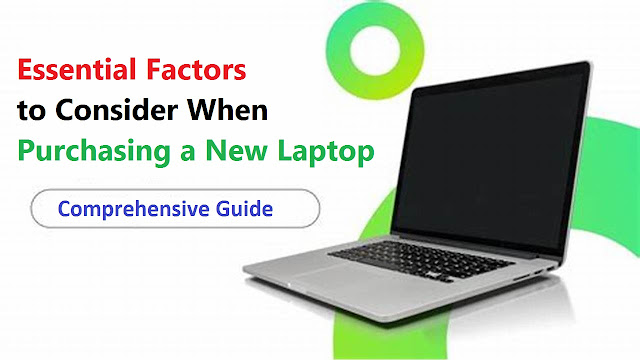
-tech-valley-enterprise.jpg)
-tech-valley-enterprise.jpg)

-tech-valley-enterprise.jpg)







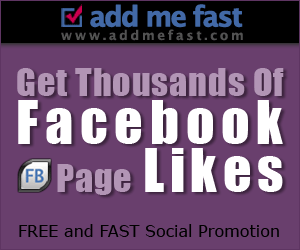



No comments