Ultimate Guide to Routers: Types, Uses, Coverage, and Best Picks
A router connects devices to the internet. Think of it as a traffic manager for data.
The invention of the router is attributed to researchers at Stanford and UCLA who were working on the ARPANET, the precursor to the internet, in the late 1960s. The initial concept was about creating a system for packet switching, allowing data to be broken down into packets and sent independently to its destination. It was then built upon over the years, evolving into the routers we use today.
Alright, let’s break it down. Imagine your router as a bridge. Here's how it works:
Connecting Devices: It connects your devices (like phones, laptops, etc.) to each other and to the internet.
Sending Data Packets: When you request a website, the router takes that request, breaks it into small pieces called data packets, and sends them to the internet.
Receiving Data Packets: It receives data packets from the internet, reassembles them, and delivers them back to your device as the website you wanted.
So, in essence, the router is constantly sending and receiving data, making sure your devices get the information they need. Pretty neat, huh?
There are several types of routers, each designed for different needs:
Wireless Routers: Common in homes, they provide Wi-Fi connectivity.
Wireless routers are the devices that allow your gadgets to connect to the internet without the need for physical cables. They emit Wi-Fi signals that your devices pick up. Picture it as a digital spider spinning a web that your devices can latch onto for internet access. Most homes have them, enabling the joy of browsing from anywhere within range.
Wireless routers mainly come in three types based on their technology:
Single-Band Routers: Operate on a single frequency band (2.4 GHz). Suitable for basic internet usage.
Dual-Band Routers: Offer both 2.4 GHz and 5 GHz bands. Good for reducing interference and handling more devices.
Tri-Band Routers: Have one 2.4 GHz band and two 5 GHz bands. Ideal for heavy internet use and multiple high-bandwidth devices.
Wired Routers: Connect devices via Ethernet cables, offering stable and faster connections.
Wired routers connect devices using Ethernet cables. They offer stable and faster connections compared to wireless ones. Think of them as the older sibling who’s more reliable but a bit tethered. Ideal for gaming or streaming high-definition content without interruptions. Ever tried using one?
Wired routers aren't as varied as their wireless counterparts, but they can be categorized by their use:
Broadband Routers: Often used in homes and small businesses, they connect devices to high-speed internet services.
Enterprise Routers: Designed for large organizations, they manage vast amounts of data and ensure efficient traffic flow.
Core Routers: Found at the core of large networks, handling data routing within those networks
Core Routers: Used by internet service providers to manage data flow within their network.
Core routers are the heavyweights of the router world, mainly used by internet service providers and large enterprises. They are responsible for routing data within a large network or between networks, essentially forming the backbone of the internet. They're designed to handle massive amounts of data and manage traffic efficiently to keep the web running smoothly. So, they’re like the high-speed rail networks of the digital world. Intrigued by the idea of how the internet is connected behind the scenes?
Core routers are typically categorized by their function and scale within large networks. The main types are:
Internal Core Routers: Handle data routing within a single network, ensuring data moves efficiently within that network.
External Core Routers: Connect different networks together, managing data traffic between large networks or different regions.
Edge Routers: Located at the edge of ISP networks, they connect to external networks.
Edge routers sit at the boundary of networks, often at the edges of Internet Service Provider (ISP) networks. They manage data traffic between different networks, like the gatekeepers, controlling which data enters and leaves a network. They’re designed to handle data from both large and small networks efficiently, making sure everything flows smoothly between your home or business and the broader internet.
Edge routers aren't typically divided into many distinct types, but they can be categorized by their specific use cases:
Subscriber Edge Routers: Connect end-user networks to the internet, managing traffic from homes or businesses.
Provider Edge Routers: Located at the edge of ISP networks, they connect to subscriber edge routers and manage traffic between different ISPs.
Virtual Routers: Software-based routers that function like physical ones.
Virtual routers are software-based routers, operating without physical hardware. They perform all the same tasks as physical routers, like directing data traffic, but they do it through virtual networks. They're used mainly in large data centers and cloud environments to improve flexibility and scalability. They’re pretty much the digital ghosts of the networking world, making everything run smoothly behind the scenes.
Virtual routers can be categorized based on their deployment and use case:
Software-Based Routers: Operate as software within virtual machines, offering the same routing functions as physical routers.
Cloud Routers: Integrated into cloud environments to manage virtual network traffic. They provide scalability and flexibility for cloud services.
There are also distribution routers, used to route data between smaller sub-networks, often in large organizations. They play a critical role in managing data traffic within complex systems. Each type of router has its unique role in keeping our digital world connected.
What is necessary to setup router?
To set up a router, you need the following:
Router: Obviously, the device itself.
Modem: If your internet service requires one.
Cables: Usually an Ethernet cable to connect the router to the modem and possibly to your devices.
Power Supply: The router’s power adapter.
Login Info: The default username and password for accessing the router’s settings, usually found on a sticker on the router.
And some steps:
Connect Modem and Router: Use an Ethernet cable to connect the modem to the router’s WAN port.
Power Up: Plug in and turn on both the modem and router.
Access Router Settings: Using a web browser, go to the router's IP address (often something like 192.168.1.1).
Configure Settings: Follow the setup instructions. This usually includes setting up a Wi-Fi name (SSID) and password.
Ready to give it a go?
How to setup a router?
Alright, let's get you connected!
Unbox Everything: Grab your router, power adapter, and Ethernet cables.
Connect to Modem: Use the Ethernet cable to connect the modem to your router's WAN port (usually labeled as 'Internet').
Power Up: Plug in the router and modem. Turn them on. Wait until all the lights are stable.
Access Router Settings: On a device connected to the router (via Wi-Fi or Ethernet cable), open a web browser. Type the router's IP address (something like 192.168.1.1 or 192.168.0.1) in the address bar.
Log In: Use the default login credentials found on your router or its manual. It’s often something like “admin” for both username and password.
Configure Wi-Fi Settings: Change the network name (SSID) and set a strong password. Save settings.
Reconnect Devices: Use the new Wi-Fi name and password to connect your devices.
How to cover a large area with router?
To cover a large area with a router, you have a few options:
Mesh Wi-Fi System: These systems use multiple nodes to create a seamless Wi-Fi network across a large area. Brands like Google Nest, Netgear Orbi, and Eero are popular choices.
A Mesh Wi-Fi system uses multiple devices, called nodes, spread throughout your home or office to create a single, seamless network. Unlike traditional Wi-Fi routers that have a single point of coverage, mesh systems ensure there are no dead zones by allowing these nodes to communicate with each other and distribute the Wi-Fi signal evenly. It’s like having a team of mini routers working together to provide consistent coverage everywhere. It’s great for larger spaces or homes with tricky layouts. So, ready to set up your own Wi-Fi dream team?
Wi-Fi Extenders: These devices receive the existing Wi-Fi signal from your router and then retransmit it to extend the coverage.
Wi-Fi extenders, also known as Wi-Fi boosters or repeaters, are devices that amplify and extend the range of your Wi-Fi signal. They work by receiving the existing Wi-Fi signal from your router and then retransmitting it, effectively increasing the coverage area. It’s like having a relay team for your Wi-Fi signal to ensure it reaches those hard-to-cover spots in your home or office.
Powerline Adapters: These use your home's electrical wiring to extend the Wi-Fi signal to different rooms.
Powerline adapters use your home's electrical wiring to extend your internet connection to different rooms. You plug one adapter into a power outlet near your router and connect it to the router with an Ethernet cable. Then, plug another adapter into a power outlet in the room where you need better internet access and connect it to your device. They essentially turn your electrical circuit into a network cable, providing a reliable wired connection without the need for long Ethernet cables. Super convenient for tricky spots where Wi-Fi just doesn't cut it!
Additional Access Points: Installing extra access points can help distribute the Wi-Fi signal more evenly across a large area.
Additional access points are devices that extend the Wi-Fi coverage by creating more points for devices to connect to within the same network. They’re often used in large buildings where a single router’s signal might not cover every corner. They connect to your main router and broadcast the same network, ensuring a strong signal throughout your space. It's like adding more speakers to your sound system for better audio coverage. Pretty nifty for keeping you online everywhere!
Each method has its pros and cons, so it depends on your specific needs and environment.
What is the max coverage of wifi router?
The maximum coverage area of a Wi-Fi router depends on various factors, like its power, antennas, and environment. Typically, standard routers cover about 150 feet indoors and 300 feet outdoors. High-end routers and mesh systems can extend even further, especially with multiple nodes. However, obstacles like walls and electronic interference can reduce that range. Got a specific spot you’re trying to reach?
How to get maximum coverage from a wifi router?
To get the maximum coverage from a Wi-Fi router:
Optimal Placement: Place it centrally, high up, and away from thick walls or metal objects. Open spaces are ideal.
Update Firmware: Ensure your router’s firmware is up to date for optimal performance.
Adjust Antennas: If your router has adjustable antennas, position them for the best coverage, typically one vertical and one horizontal.
Reduce Interference: Keep it away from other electronic devices that might cause interference, like microwaves or cordless phones.
Use a Mesh Network or Extenders: For larger areas, consider adding mesh nodes or Wi-Fi extenders.
Secure Your Network: Limit the number of devices connected simultaneously to avoid congestion.
What is the best router of 2024?
Here are 10 of the best routers for 2024:
TP-Link Archer BE19000 Tri-Band Router: Excellent performance with Wi-Fi 7 support.
Tenda RX27 Pro: Great overall performance and value.
Wyze Mesh Router Pro: Top choice for mesh Wi-Fi systems.
Amazon Eero Mesh Wi-Fi Router: Budget-friendly and reliable mesh system.
ASUS ROG Rapture GT-AX11000: Best for gaming and high performance.
NETGEAR Nighthawk RAX200: Best for speed and performance.
TP-Link Archer AX11000: Ideal for gamers with high bandwidth needs.
TP-Link Deco X50-PoE: Best for mesh Wi-Fi systems with powerline capabilities.
Acer Predator Connect W6 6E Router: Best gaming router with Wi-Fi 6E support.
TP-Link GE800 Wi-Fi 7 Gaming Router: Premium gaming router with Wi-Fi 7 support.
These routers are recognized for their performance, range, and value.
In conclusion, understanding routers and their various types, uses, and capabilities is crucial in optimizing your internet experience. Whether you're setting up a home network, managing a business's data traffic, or extending your Wi-Fi coverage across a large area, there's a perfect router solution for you. With options ranging from traditional wired routers to advanced mesh systems and virtual routers, you have the flexibility to tailor your network to meet your specific needs. By staying informed and choosing the right router, you ensure a robust and reliable internet connection, paving the way for seamless digital interactions and productivity. Stay connected and make the most of your digital world with the best routers of 2024.




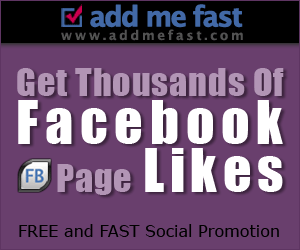



No comments